cp -r. Use them to build development environments with pre-installed dependencies, datasets, or application code.
Create a volume template
Initialize a new template
To create a new volume template, use the following command:mytemplate containing a blaxel.toml file with the following configuration:
directory field specifies which folder’s contents will be included in the template:
"."(default) - Includes everything in the template folder"app"- Includes only files inside theappsubdirectory"src/data"- Includes only files inside thesrc/datasubdirectory
Deploy a volume template
Deploy your volume template to make it available for creating other volumes:Use volume templates
Once deployed, you can create volumes from your template:Manage volume templates
List all available templates in your workspace:Size constraints
Volumes must be provisioned with sufficient space for the template content. If a volume is smaller than the template data, creation will fail with an error. Always add a delta (extra space) to your volume size beyond the template content size. This ensures you can add files to the volume after it’s attached to a sandbox. We recommend provisioning at least 20-30% extra space. To check your template directory size before deployment:defaultSize in your blaxel.toml or specify the correct size when creating volumes.
Delete a template
To delete a volume template and all its associated revisions:Limitations
Volume templates do not handle symlinks or hardlinks, which may cause unexpected behavior. In addition, symlinks pointing outside the template (for example,symlink -> /etc/hosts) are explicitly forbidden. In these cases, use a copy instead.
As a result, using package managers like pnpm or uv may also behave unexpectedly if dependencies are vendored within the template.